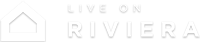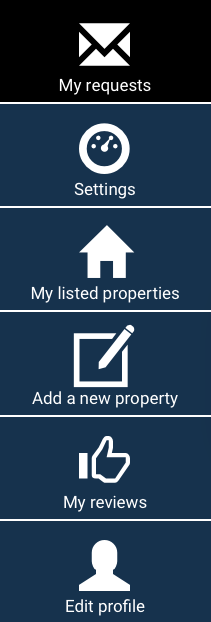Here’s the three simple steps to get started
Step 1 - Sign in to your account
Please visit the sign in page by clicking on the “Sign in” button
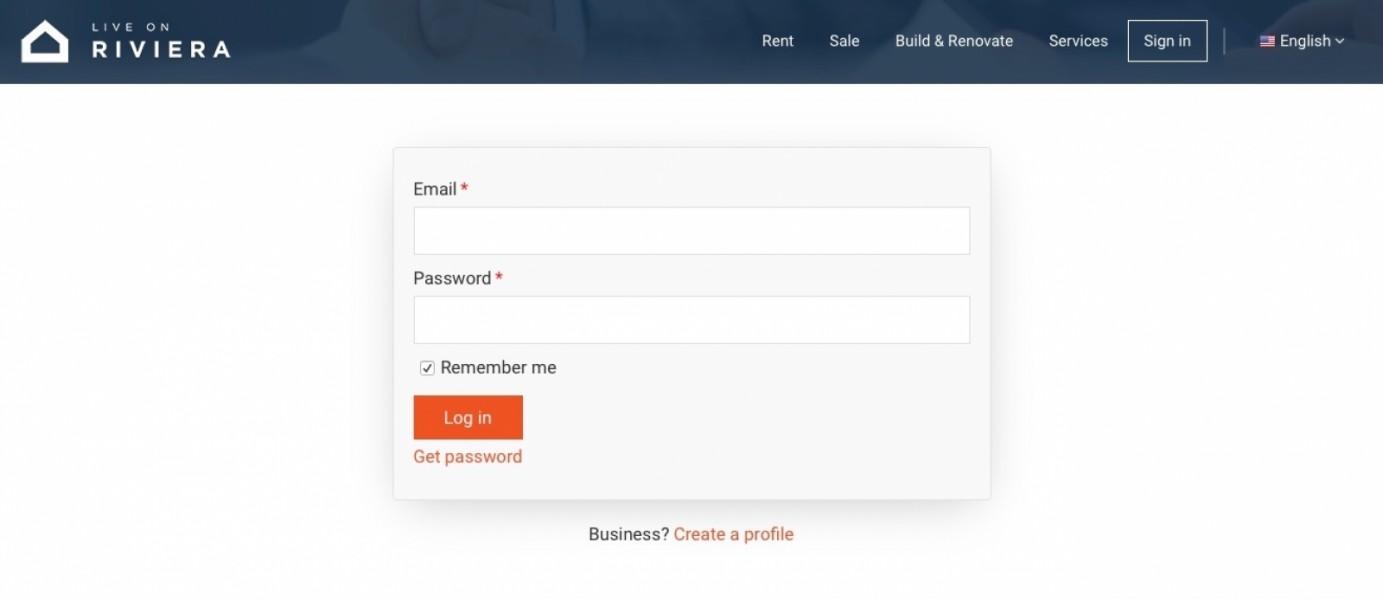
For first time visitors
- Please click on “Get password” in order to receive your password.
* The email address associated with your account is the one you have received the email notification on
For returning customer
- Log in using your credentials
Step 2 - Complete your profile
Once you are logged in you can see this menu on the left. Please go the “Edit profile” to complete and validate your profile in order to gain access to the requests.
My Profile
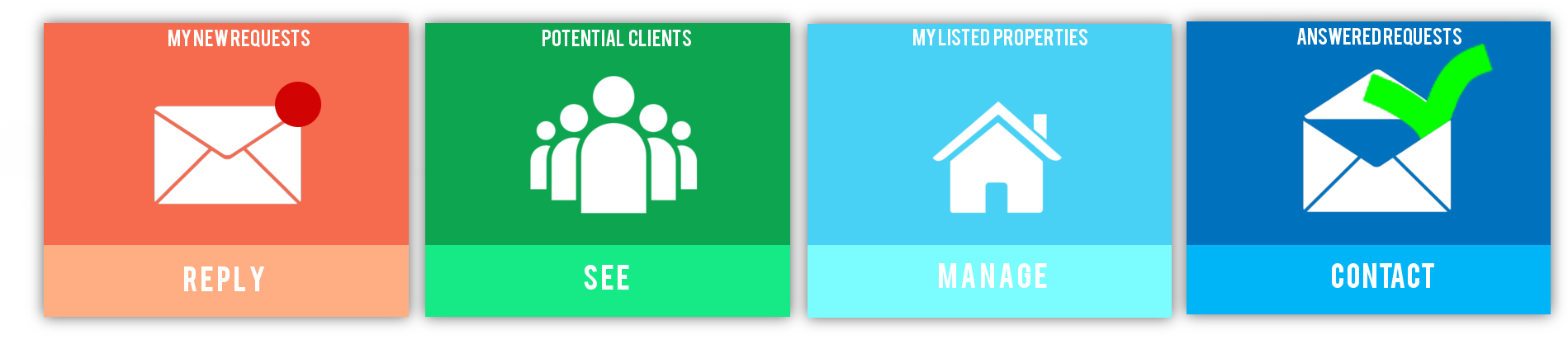
“My new requests” shows you the list of new requests that you received for your listed properties
“New client in area” New clients looking for property in your area if you have matching property, please offer
“My listed properties” tab give you access to all currently listed properties for your agency
“Answered requests” shows the list of requests that you have already responded to
“Settings” Cause your business model
“Add a new property” allows you to create and upload a new property manually
“My reviews” gives you all the reviews given by customers
“Edit profile” allows you to update your company information and informs you about the current plan you are using
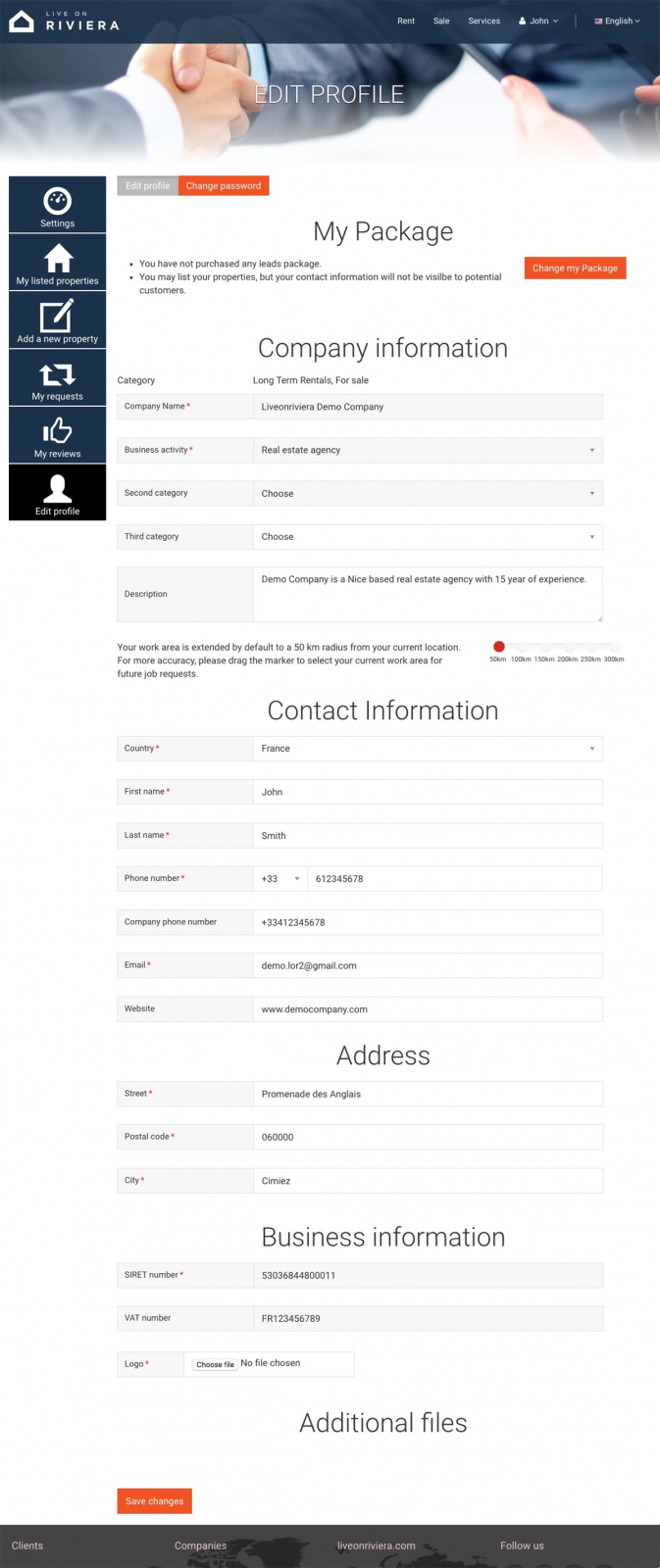
Step 3 - Reply to your requests
Select the My requests tab on the left side menu to access your request dashboard.
New enquiries from clients will show up in the “My new requests” tab.
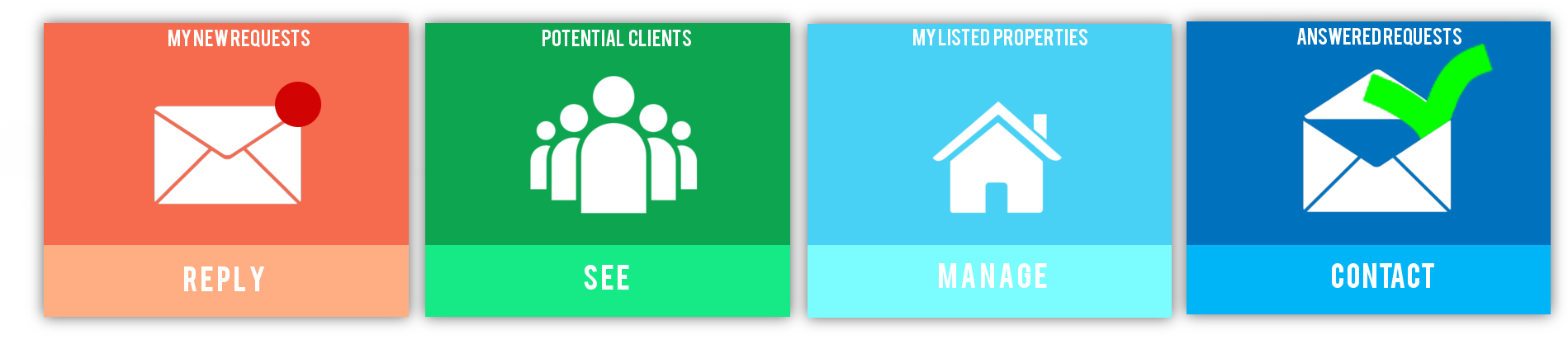
Select the request you wish to respond to by simply clicking the property link.
Cause Your Business Model Go to "Setting"
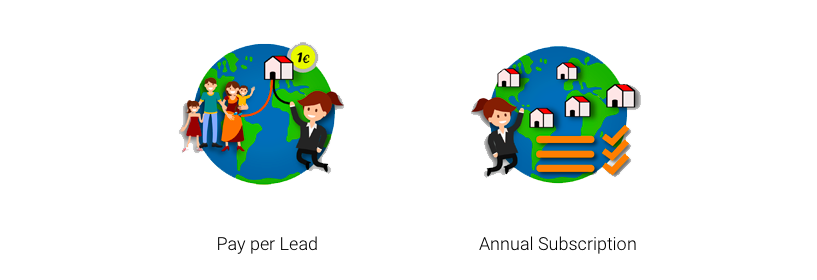
If you are using the Pay per Lead solution 1 credit/lead will be used to reply to one client request.
If you are using an Annual Subscription plan you can reply to all client requests without extra cost.
In the detailed request page you will see all the information the client submitted and you can reply directly to the client via the message box.
*Please note that the client contact details will not be visible until you replied to the client.
Make the smart choice
Get started